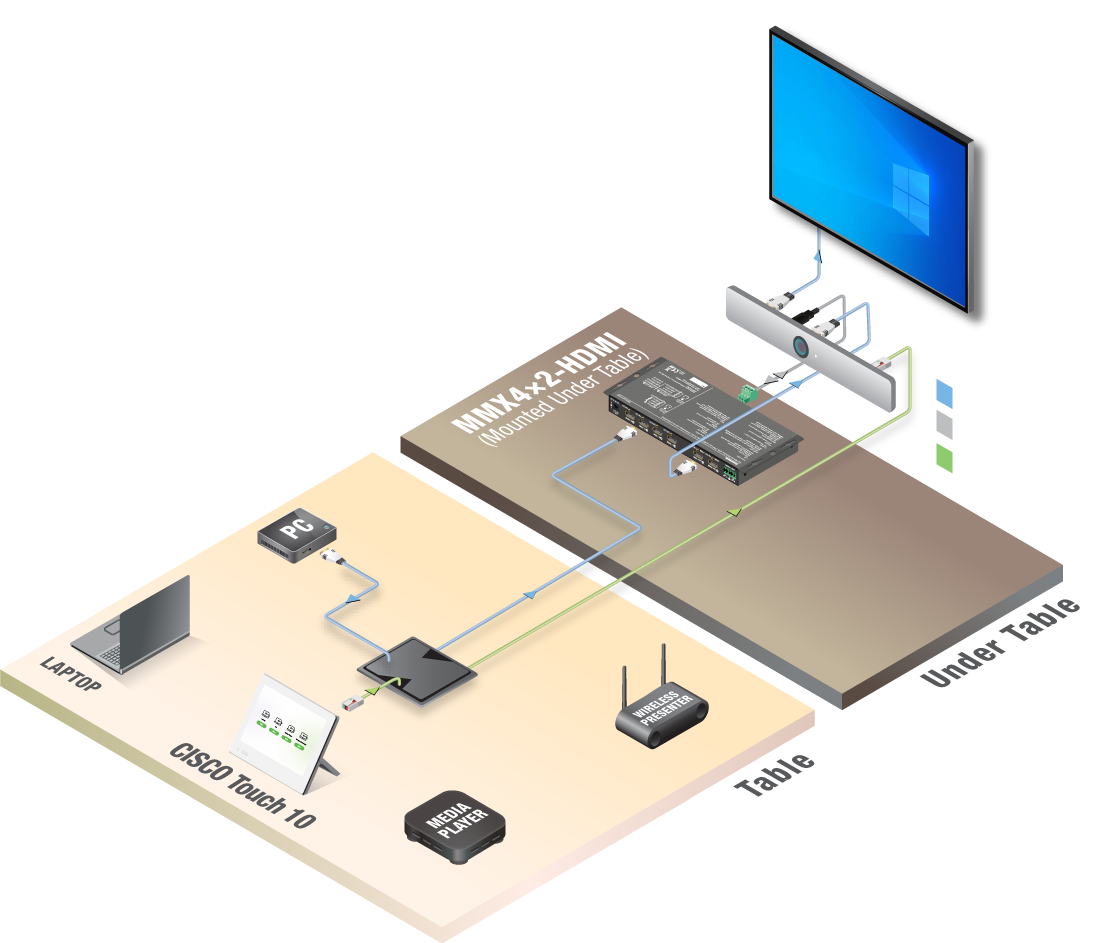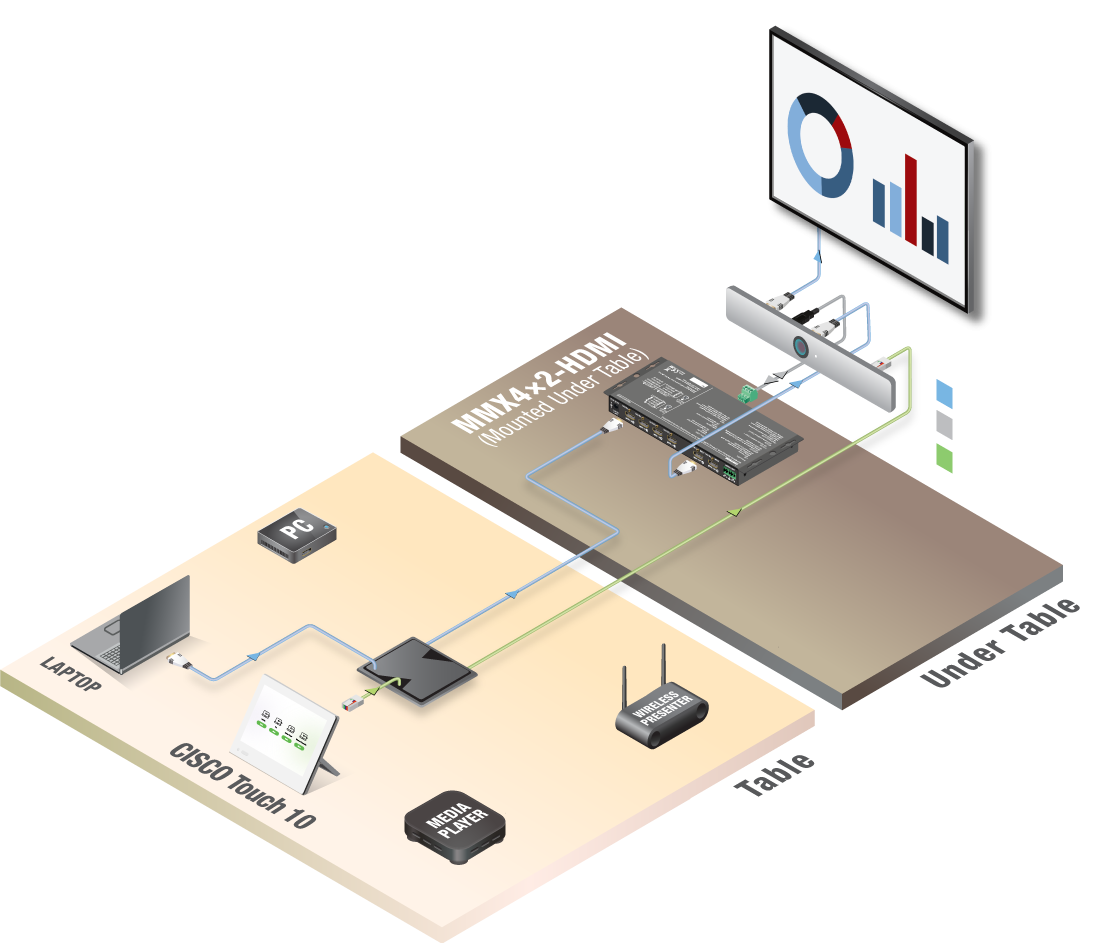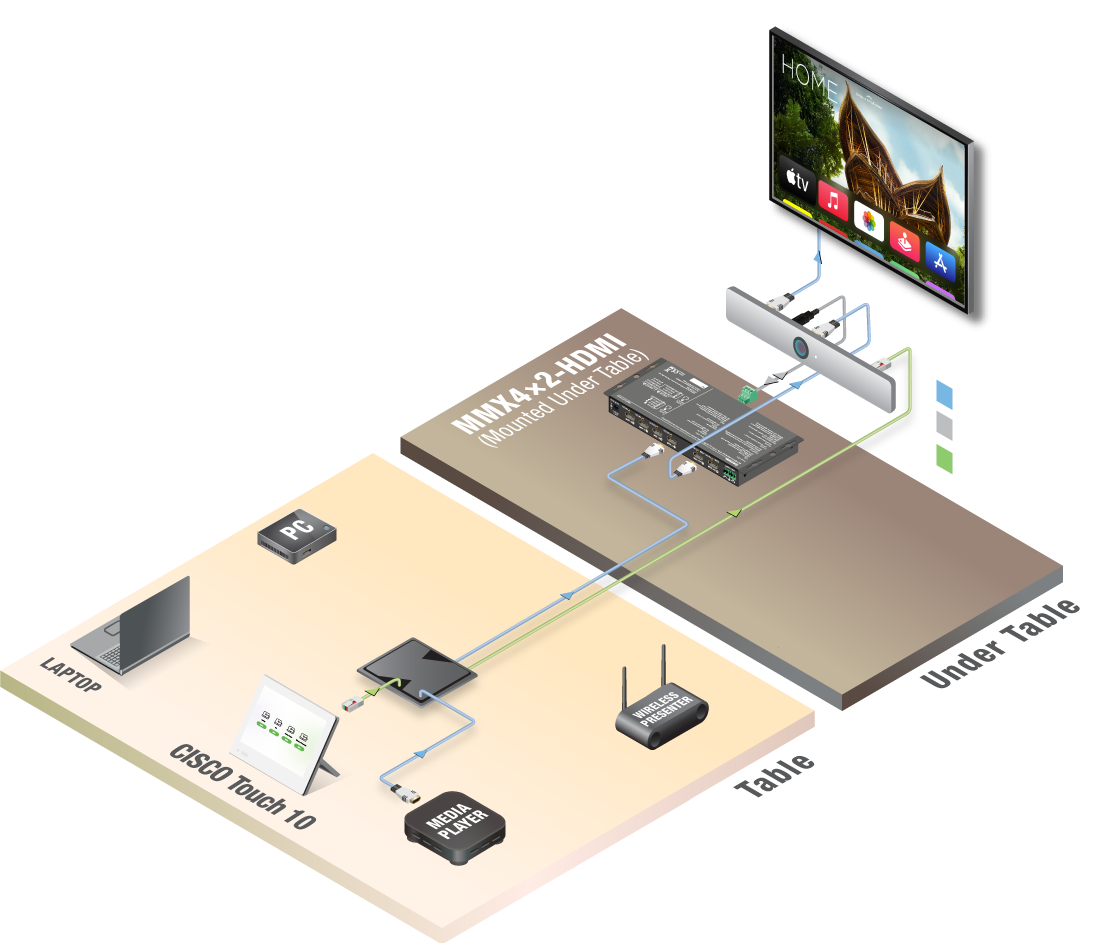Add Simple and Consistent Controls to
Your Touch 10 / Navigator Panel
It’s time to empower the Touch 10 and the Room Navigator by making the control of the meeting space simple, intuitive and consistent with dedicated Lightware bundles.
Lightware’s technology allows users to unlock the full potential of their Webex Room Devices. Easily expand the number of available sources, extend signals without compromise and utilize your Room Kit as an independent USB webcam.
Discover How You Can Bring Out The Most of Your Webex Room Devices with Lightware
We have created a series of videos that provide further insights into how Lightware’s integration with Cisco Webex Room Devices works and about the unique possibilities it provides. Here you can access our relevant video library where you will find a wide range of topics from initial overviews of key benefits to detailed, hands-on walk-troughs of room setups.
Lightware bundles seamlessly integrate with Cisco Webex Room Devices, can be easily configured using the Room Configuration Wizard and come with all the necessary components needed to get the system up and running in no time.

Expand
Access additional HDMI sources and control them directly with your Touch 10 / Navigator.

Extend
Extend high resolution video signals to distances beyond the standard reach of HDMI cables.

Camera Share
Utilize the room’s USB webcam and other USB assets for enhanced collaboration.

Divisible Rooms
Divide or merge meeting spaces and control the sources and displays across both rooms.

Easily access four additional sources and select them directly from the Touch 10 / Navigator interface with this essential bundle that is a perfect fit for small to medium sized meeting rooms.
At the heart of this setup there is a Lightware matrix switcher with four HDMI inputs and two outputs that makes it a perfect fit for small to medium sized meeting rooms.
This essential bundle comes with every component you need and can be swiftly configured using Lightware’s Room Configuration Wizard.
Model: LWARE-EXPAND-01
Click the buttons below to see how the system works
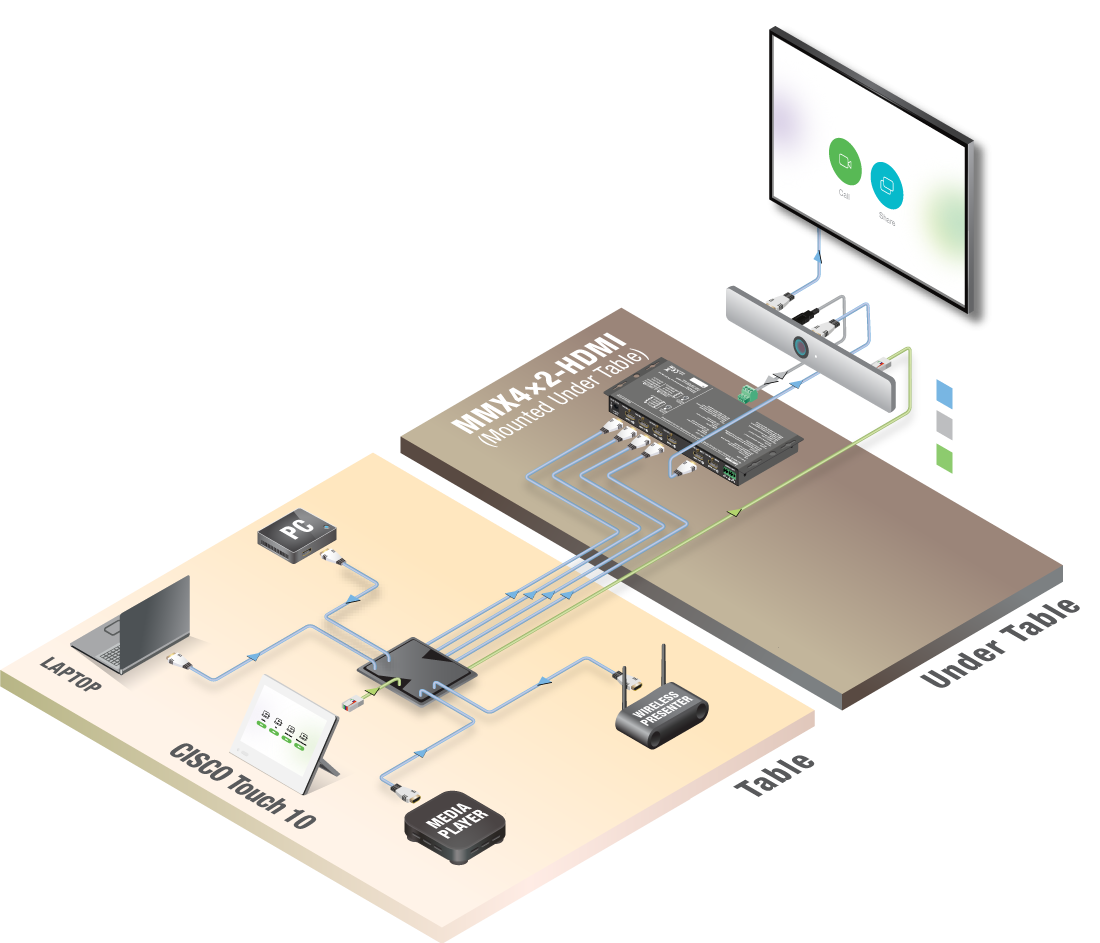
Find the right application for your needs
Universal Compatibility
Lightware Bundles are compatible with and can enhance the possibilities of all Webex Room Devices

Room Kit Mini

Room Kit

Room Kit Plus

Room Kit Pro
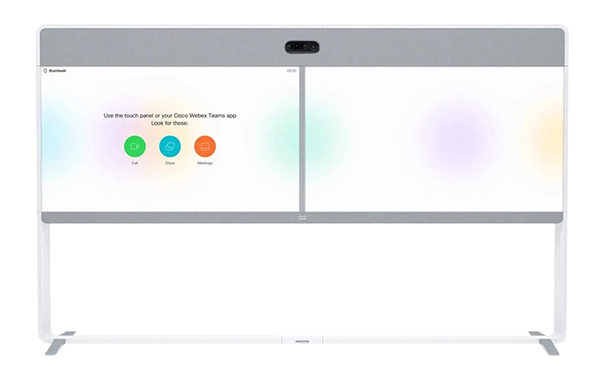
Room 70
Join Our Webex Spaces Discussion
Thanks to Webex Spaces and its vast network of active users all around the globe, getting insightful answers to your questions directly from fellow industry professionals is easier than ever before. We encourage you to join the Webex community to discuss how the recent developments in collaboration technology can assist you to achieve your goals.
You can easily register to Webex Spaces here using your email address and get involved in the conversation right away.
End User Agreement